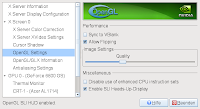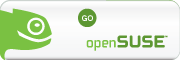Now That I use OpenSuse for a while I want to summarize what the advantages and disadvantages between OpenSuse and Windows are.
For the moment it boils down to these major points:
Installation of OS: Linux might sometimes a bit more difficult
Availability of drivers and setup of Hardware: Many manufacturers support only Windows (So choose your Hardware carefully :D)
Availability- and Setup of Software: That depends on your needs.
For server and network applications: Linux rules
Productivity: Media player and Open Office should be fine for most users
Security: Linux rules
Well, Installation: Basic insstallation is easy in the first place. Yast does pretty good job in detecting the hardware, repartitioning the hard drive to set up a dual boot system and configuring the hardware. However, for me installation went not completely smooth. I took a little hacking before eveything worked properly. Here write why I think Linux can be used by anyone and why I think its better than Windows as far as the above points are concerned.
A major issue was the set up of the graphics adapter. I'm using an odd SLI setup with two Nvidia 6800GS cards. Sax/Yast2 did detected my setup correctly but apperently were not prepared to write a working Xorg.conf. Since the grafical log in was configured automatically I could see nothing on my display at all after starting my mashine the first time. It took me quite a while to fix that problem.
Another major problem for Linux users arises from the fact that the manufacturers usualy do not provide drivers for Linux. Development of the drivers relays on the Open Source community in large parts. This usually causes a delay in availability of drivers and as a result can cause troubles during setup. (See e.g. bcm43xx, PCTV USB 2). Setup of my hardware for Windoze was easier in some instances, since all drivers were easy to set up by a GUI.
Some linux users say, well Linux is not Winodoze and Linux is not supposed to do everything for the user because its Open Source. Yet, in my opinion, Open Source and usability do not exclude each other. Automatic installation routines are helpful for the unexperienced and easily confused user and therefore should be further developed to include those users into the open source community. For the experienced user the existence of automatic installation tools (Yast and the like) usually doesn't mean a loss of freedom, flexibility or control since he still free to configure everything by hand, if he wishes.
However, you get a lot of help from the Linux community with this hacking stuff and if you are willing to Google around a little I'm confident that you can find a fix for almost any problem you have. I myself like this hacking a lot, so I have no problems with it.
Next thing is the installation and set up of the Software. As long as there is a binary available for your distro, the installation is no problem and I think it can't get any easier than this. The KDE desktop looks great and comes with a lot of goodies. To be honest with you, I like the KDE GUI much more the the Windows GUI. I would say its superior. If I think of the Beryl window manager for Linux (its beta but works great for me) I would say it far far far ahead of windows. If you havent seen it, that's well worth a try.
Thunderbird, Firefox, DigiCam and OpenOffice work out of the box. And I think the average Joe won't need much more than this in 99% of the cases. So I would say a preconfigured Linux system which circumvents the installation hassle might be a good choice for some users since it saves you the buck for your copy of Windoze.
However, things might look different in rare cases where you desire a software for which no binaries for your distro available and you have to do the installation by hand or compile the sources yourself. This is usually no problem with the right HowTo, though you have to spent more time on it. Only on rare occasions these installations things will cause you some headache and in the case of (installation of AntiVir) i head to do alot of reading.
I think some of these problems arise because there actually is no such thing as Linux. Instead there are so and so many Kernel versions, so and so many library versions and distributions that make it rather impossible for an manufacturer to provide the user with all rpm or binaries. In this respect the high flexibility of Linux might be a disadvantage.
The Availability of software is a difficult question. I guess If you insist on using Microsoft Office, Linx apparently is not the right choice for you. Also a lot of comercial software is not ported to Linux. However, depending on your demands there is an Open Source alternative for virtually any application you might think of. In addition, you get a lot of hight quality software you don't need to pay for which would cost you a fortune if you had to buy it for windows. I'm thinking of the great video processing software, the top notch server applications and the like. Thus, as far as applications are concerned, with Linux you might get not exactly what you are used to but may be you get much more than you are used to in the end.
A major issue of Windoze is security. The malware constantly targeting your Windoze machine is a nightmare. Linux comes with a firewall which is much mor powerful than the Windoze firewall, and what is more there is almost no malware targeting Linux. Moreover, theres is usually no chance for malware to execute commands with root privileges. This is in contrast to Windoze, where pretty much everything is executed as root. Windoze is a constant threat to your privacy cause you don't know which kind of data it sends back to Redmond during online updates (and who knows, may be Mr Gates opend some backdors in his Windoze on request of the NSA so they can spy on you .... Warning: joke :D)
In many respects Linux is far ahead of Windoze. The Linux 64Bit version is around for years now, whereas Windoze only begins to support 64Bit architecture. Windoze only recently implemented a Firewall whereas Firewalls are second nature to Linux for ages. The Beryl Winwos manager is for Linux is just great and there is nothing comparable for windows I would know of (correct me if you wihch). There are probalbly a lot of more examples to continue.
In conclusion I definitely think that Linux is the better operating system which gives more freedom and flexibility by far. In addition you get extremely powerful applications for free. However, Linux is not supported by a lot of software- and hardware manufacturers. Of course this is not a problem of Linux itself but might make life a little more difficult every now and then. Depending on your Hardware and Sofware requirements Linux might not be the right choice. Though, I believe that for the average user who is doing some Internet surfing, graphics processing. letter writing, multi media playing .... Linux can satisfy all his needs for a much better price and with more security.
So why not give it a try and get a copy of OpenSuse or any other distro you like and put it in your DVD drive. Linux will install a dual boot system for you on its own most likely without any trouble, so you can play around a little. Its no big deal any more.
Labels: 64-Bit, Linux, Windows
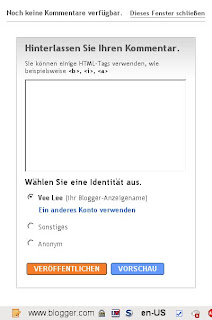 layout in blogger unless you hack your template as described here. So if you like the "post a comment" form open in a new Window than this solution is ok. The option to open it in a popup window is not documented. Here I discribe how the customized link can be hacked to open the blogger comment form in a a popup window on click.
layout in blogger unless you hack your template as described here. So if you like the "post a comment" form open in a new Window than this solution is ok. The option to open it in a popup window is not documented. Here I discribe how the customized link can be hacked to open the blogger comment form in a a popup window on click.