Tuesday, May 20, 2008 parmanent link to this post
Cleaning up Windows XP
Windows XP needs some maintenance from time to time when performance drops too far. Here are the major things I check and some utilites I use to fix those issues.
- Check for Malware and remove if neccesary (Freeware: Avira Private edition and SpyBotS&D, HighJackThis)
- Remove all not requred Software froma the autostart folder (Windows tools: msconfig)
- Remove unnessacary data form your harddrive. Deinstall Sofware you dont require, Remove restore points, old windows update files and clean up temorary files (Freeware: CClean, EmpTemp; Windows tools: Cleanmgr)
- Defrag harddrive, (Windows tools: defrag). Consider doing this in safe mode so more files can be moved. Use PageDefrag (Sysinternals) for offline Defragmentation of Systemfiles (Registry hives, Pagefiles and so on). Chek master file table (MFT) fragmentation. Few fragments (e.g. 3) dont matter. Many fragments ( e.g 100+) require MFT defragmentation for no feeware tools are avialable (AFAIK) DiskKeeper Professional can do the trick.
- Check for disk errors. Usually an NTFS drive that is not flagged dirty by Windows will not require checking. I use chkdsk /f to invoke autochk. exe at boot time to fix file system corruption on the system, however, since I feel that many file system errors will compromise hard disk performance.
- Fix registry. (consider creating a restore point before) (Freeware: CClean, Wiser registry cleaner, RegClean) I feel that this makes the system usually more resposnive if you remove serveral hundrets of wrong entries.
- Defragment internal structure of the Registry. (Ntregopt, Auslogistic registry defrag). This may decrease the size of the registry which decrease boot time.
- Use HDtune to check disk performance. If disk performance is poor, check whether drivers are installed correctly in the device manager. On Intel chipset based mainboards the inel application accelerater may improve Disk performance.
- Rebuild icon database. This will improve poor loading time for icons when this is caused by a corrupted icon database. (TweakUI[windowsXP powertoys])
- Remove "Ghost drivers": SET DEVMGR_SHOW_NONPRESENT_DEVICES=1 (Enable view hidden devices environment varibale) fire up device manager and check view>show hidden devices. Deinstall hidden devices that are not required any more.
- Bootvis. Downlaod and run Bootvis (Microsoft) to optimize boot time.
- Check for error messages in the management console (Events>applications) and debug if applicable.
- remove all unused protocoll from your network connections. In particular, deinstall microsoft network client and server or QoS if you are not using it. In the canse for micorsoft network, this probably increases security since your computer can probably not be accesed via SMB protocoll and in addition it may increase network throughput. In particular QoS has been suggested to reserve up to 20% of bandwidth for priorititized applications. However, you'll probably notice a difference only if you transfer large files over high speed LAN (100Mbit+) a lot.

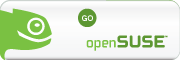







2 Comments:
[url=http://www.mengsns.com/home.php?mod=space&uid=1861340]http://www.mengsns.com/home.php?mod=space&uid=1861340[/url]
Thursday, January 21, 2021 8:06:00 PM
"You ought to take part in a contest for one of the most useful blogs on the web. I'm going to recommend this site!"
נערות ליווי ברמת גן
gder4563
Friday, April 30, 2021 10:48:00 AM
Post a Comment
<< Home