Tuesday, April 26, 2005 parmanent link to this post
Fixing hard disk errors
I experienced a real bad hard disk crash recently and i was afraid to loose all my data. Fortunately I managed to fix the hard drive and to recover my data.
First the computer wouldnt boot to windows any more. It said shell32.dll was damaged. At the same time the hard disk made strange noises like taktaktaktak... and eventally the computer crashed. The reason for this behaviour was probably an overheated drive. I was running the UD client on my laptop and because it was standing on the couch the heat couldn't dissapate.
Even after letting the computer cool down for a day I was unable to boot: shell32.dll damage. So what did I do to fix the problem?
First I downloaded the emergency boot cd and burned the image to CD-Rom and booted the computer from CD-drive. The Disk contains a tool called Drive fitness test DFT which is a freeware utility form Toshiba. You can download it from there as well. I found plenty of corrupted sectors on my hard drive (10+) which where probalbly the cause of the problem. The DFT utility comes with a tool to repair the bad sectors. I run it two times on the hard drive before it corrected all sectors since the programm stops whith an error message if it find too many errors. After all fixable sectors were fixed i went on.
I booted into the recovery console of windows. But somehow I needed a administrator password although i was not aware of ever setting one. Anyhow I used a linux based tool on the emergency boot cd to remove the password an thus I managed to log into the recovery console to run "chkdisk /r". Again I repeated the chkdisk command until it reporded to have found no errors on the harddrive any more. Then I issued the "fixboot" command to fix the unmountable_boot_volume message which meanwhile apeared when I tried to boot my computer.
What I did next was to do a windows installation with the repair option to replace the broken shell32.dll. May be just too replace the broken file selectively would have worked too, but I figured a repair install would be more simple and replace all broken system files. After finishing installation and completing the crappy windows activation procedure I still had too fix some driver issues but the system was up and running ;).
The strange thing was that after a run of the diskeeper set-it and forget-it tool i had plenty of corrupted clusters on the hard drive again. Which I had to fix following the above mentioned procedure again. Since then im not running diskeeper only with smart I/O option disabled since I figured this too be the main difference between manual defragmentation which caused no problems and the set-it and forget-it defragmentation which messed up my harddrive.
Up to now my hard disk runs smoothly and no tool chkdsk, drive fitness test or the seatools
could find an error on my hard drive at all.
First the computer wouldnt boot to windows any more. It said shell32.dll was damaged. At the same time the hard disk made strange noises like taktaktaktak... and eventally the computer crashed. The reason for this behaviour was probably an overheated drive. I was running the UD client on my laptop and because it was standing on the couch the heat couldn't dissapate.
Even after letting the computer cool down for a day I was unable to boot: shell32.dll damage. So what did I do to fix the problem?
First I downloaded the emergency boot cd and burned the image to CD-Rom and booted the computer from CD-drive. The Disk contains a tool called Drive fitness test DFT which is a freeware utility form Toshiba. You can download it from there as well. I found plenty of corrupted sectors on my hard drive (10+) which where probalbly the cause of the problem. The DFT utility comes with a tool to repair the bad sectors. I run it two times on the hard drive before it corrected all sectors since the programm stops whith an error message if it find too many errors. After all fixable sectors were fixed i went on.
I booted into the recovery console of windows. But somehow I needed a administrator password although i was not aware of ever setting one. Anyhow I used a linux based tool on the emergency boot cd to remove the password an thus I managed to log into the recovery console to run "chkdisk /r". Again I repeated the chkdisk command until it reporded to have found no errors on the harddrive any more. Then I issued the "fixboot" command to fix the unmountable_boot_volume message which meanwhile apeared when I tried to boot my computer.
What I did next was to do a windows installation with the repair option to replace the broken shell32.dll. May be just too replace the broken file selectively would have worked too, but I figured a repair install would be more simple and replace all broken system files. After finishing installation and completing the crappy windows activation procedure I still had too fix some driver issues but the system was up and running ;).
The strange thing was that after a run of the diskeeper set-it and forget-it tool i had plenty of corrupted clusters on the hard drive again. Which I had to fix following the above mentioned procedure again. Since then im not running diskeeper only with smart I/O option disabled since I figured this too be the main difference between manual defragmentation which caused no problems and the set-it and forget-it defragmentation which messed up my harddrive.
Up to now my hard disk runs smoothly and no tool chkdsk, drive fitness test or the seatools
could find an error on my hard drive at all.

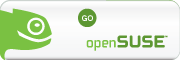







1 Comments:
All growth is a leap in the dark.
cheap nfl nike jerseys online
cheap mlb baseball jerseys online sale
Wednesday, August 27, 2014 2:54:00 AM
Post a Comment
<< Home