Saturday, June 02, 2007 parmanent link to this post
How the Logitech MX1000 setup works in OpenSuse 10.2
 Some more information about the setup of the MX1000 lasermouse in OpenSuse. Its a guide to use lomoco and keybindings with xbindkeys in conjunction with xvkdb.
Some more information about the setup of the MX1000 lasermouse in OpenSuse. Its a guide to use lomoco and keybindings with xbindkeys in conjunction with xvkdb.In Suse 10.2 udev detects the mx1000 with this ruleset found in:
/etc/udev/rules.d/40-lomco.rules
# "C-BN34", "Receiver for MX1000 Laser"
BUS=="usb", SUBSYSTEM=="usb_device", SYSFS{idVendor}=="046d", SYSFS{idProduct}=="c50e", RUN="/lib/udev/lomoco.sh"
Then it runs the script:
/lib/udev/lomoco.sh
This script takes options for smartscroll enable/disable and resolution from this cofnig file:
/etc/sysconfig/logitech_mouse
So this is probalby the place to modify the lomoco settings at boot time systems wide.
For keybinding you can use xbindkeys it is a package of OpenSuse and you don't need to compile and install lmwheels. Its not maintained any more from what I understand. But check yourself if in doubt. Create .xbindkeysrc in you homedir with
# 'xbindkeys --defaults > /home/yourhomedir/.xbindkeysrc'.
Now edit .xbindkeysrc and add the following lines:
# Application-toggle button
"xvkbd -text "\[Alt_L]\[Tab]""
m:0x10 + b:10
# Backward and Forward buttons
"xvkbd -text "\[Alt_L]\[Left]""
m:0x10 + b:8
"xvkbd -text "\[Alt_L]\[Right]""
m:0x10 + b:9
The .xbindkeyserc was stolen with modification from here So how it works is that xbindkeys traces the events you trigger by pressing keys. When it catches a defind event then it launches an application which is here above the respective event in the .xbindkeysrc. In our case of the mouse events it starts xvkbd which is a virtual keybord that sends keyboard events to the xserver you define behind the -text optons. you kould define any keystroke you like instead the events here. For lmwheels you could probably define different keystrokes depending on the application you use the mouse in if you need it The b:10 and b:8 and so on are the mouse events where the number is the event the mouse sends. Here I created a listo of events triggerd by the MX1000 buttons if you need to know which number you need to use. Now execute xbindkeys and test the key bindings.
When satisfied you can make an autostart entry in your KDE Atotstart folder to start xbindkeys each time you boot. To do so execute e.g.:
# ln -s `which xbindkeys` `kde-config --userpath autostart`links to lots of mouse setup guides
Technorati Tags: Linux, MX1000, Guide

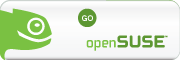







0 Comments:
Post a Comment
<< Home